can I find out the full details of a website, like hosting, domain, plugins, theme, templates, addons etc?
Yes, you can find out various details about a website, such as its hosting provider, domain information, plugins, theme, templates, and addons. Here are some ways to gather this information:
1. Hosting and Domain Information
- WHOIS Lookup: Tools like whois.net or whois.domaintools.com can provide information about the domain owner, registration date, expiration date, and the hosting provider.
- Hosting Checker: Websites like hostingchecker.com or hostadvice.com can help you identify the hosting provider.
2. Website Technology Stack
- BuiltWith: builtwith.com can provide detailed information about the technologies used on a website, including hosting, CMS, frameworks, plugins, and more.
- Wappalyzer: This browser extension and website (wappalyzer.com) can detect technologies such as CMS, eCommerce platforms, web servers, and JavaScript libraries.
3. WordPress Plugins and Themes
- WPThemeDetector: wpthemedetector.com can identify the theme and plugins used on a WordPress site.
- What WordPress Theme Is That?: whatwpthemeisthat.com can detect the theme and plugins of a WordPress site.
4. Browser Developer Tools
- Inspect Element: Using the browser's developer tools (right-click on the page and select "Inspect" or press
F12), you can look at the HTML, CSS, and JavaScript files, which can give clues about the technologies used. - Network Tab: In the developer tools, the Network tab shows all the resources being loaded by the website, including images, scripts, and stylesheets, which can reveal additional details about plugins and templates.
5. Online Website Analyzers
- GTmetrix: gtmetrix.com not only analyzes the performance of a website but also provides insights into the technologies used.
- PageSpeed Insights: pagespeed.web.dev by Google can also provide some details about the site's technology stack while analyzing performance.
Steps to Use These Tools
WHOIS Lookup:
- Visit a WHOIS lookup site.
- Enter the domain name and search.
- Review the domain and hosting details provided.
BuiltWith or Wappalyzer:
- Visit the BuiltWith website or install the Wappalyzer extension.
- Enter the website URL (BuiltWith) or navigate to the site (Wappalyzer).
- Review the detailed technology stack information.
WPThemeDetector or What WordPress Theme Is That?:
- Visit the respective site.
- Enter the URL of the WordPress site.
- Review the theme and plugins information.
Browser Developer Tools:
- Open the browser developer tools (
F12or right-click > Inspect). - Navigate to the Elements or Network tab.
- Inspect the code and resources for technology clues.
- Open the browser developer tools (
These methods should help you gather comprehensive details about a website's technology and infrastructure. If you need help with any specific tool or step, let me know!
To detect the Content Management System (CMS) used by a website, you can use specialized tools and online services. Here are some popular CMS detectors:
1. BuiltWith
- Website: builtwith.com
- How to Use: Enter the website URL to get a detailed report on the technologies used, including the CMS.
2. Wappalyzer
- Website: wappalyzer.com
- Browser Extension: Available for Chrome, Firefox, and Edge.
- How to Use: Install the browser extension and visit the website. The extension will display the detected technologies, including the CMS.
3. WhatCMS
- Website: whatcms.org
- How to Use: Enter the website URL, and the tool will detect and display the CMS used by the site.
4. CMS Detector
- Website: cmsdetect.com
- How to Use: Enter the website URL to find out the CMS and other technologies used by the site.
5. IsItWP
- Website: isitwp.com
- How to Use: Specifically for WordPress sites, enter the URL to check if a site is using WordPress and to get details about the theme and plugins.
Steps to Use CMS Detectors:
BuiltWith:
- Visit the BuiltWith website.
- Enter the URL of the website you want to analyze.
- Click "Lookup" to get the report.
Wappalyzer:
- Install the Wappalyzer browser extension.
- Navigate to the website you want to analyze.
- Click the Wappalyzer icon in your browser toolbar to view the detected technologies.
WhatCMS:
- Visit the WhatCMS website.
- Enter the website URL.
- Click "Detect CMS" to see the results.
CMS Detector:
- Visit the CMS Detector website.
- Enter the URL of the website.
- Click "Detect CMS" to get the information.
IsItWP:
- Visit the IsItWP website.
- Enter the website URL.
- Click "Analyze Website" to check if it is a WordPress site and to see additional details.
These tools should help you identify the CMS used by any website quickly and easily.














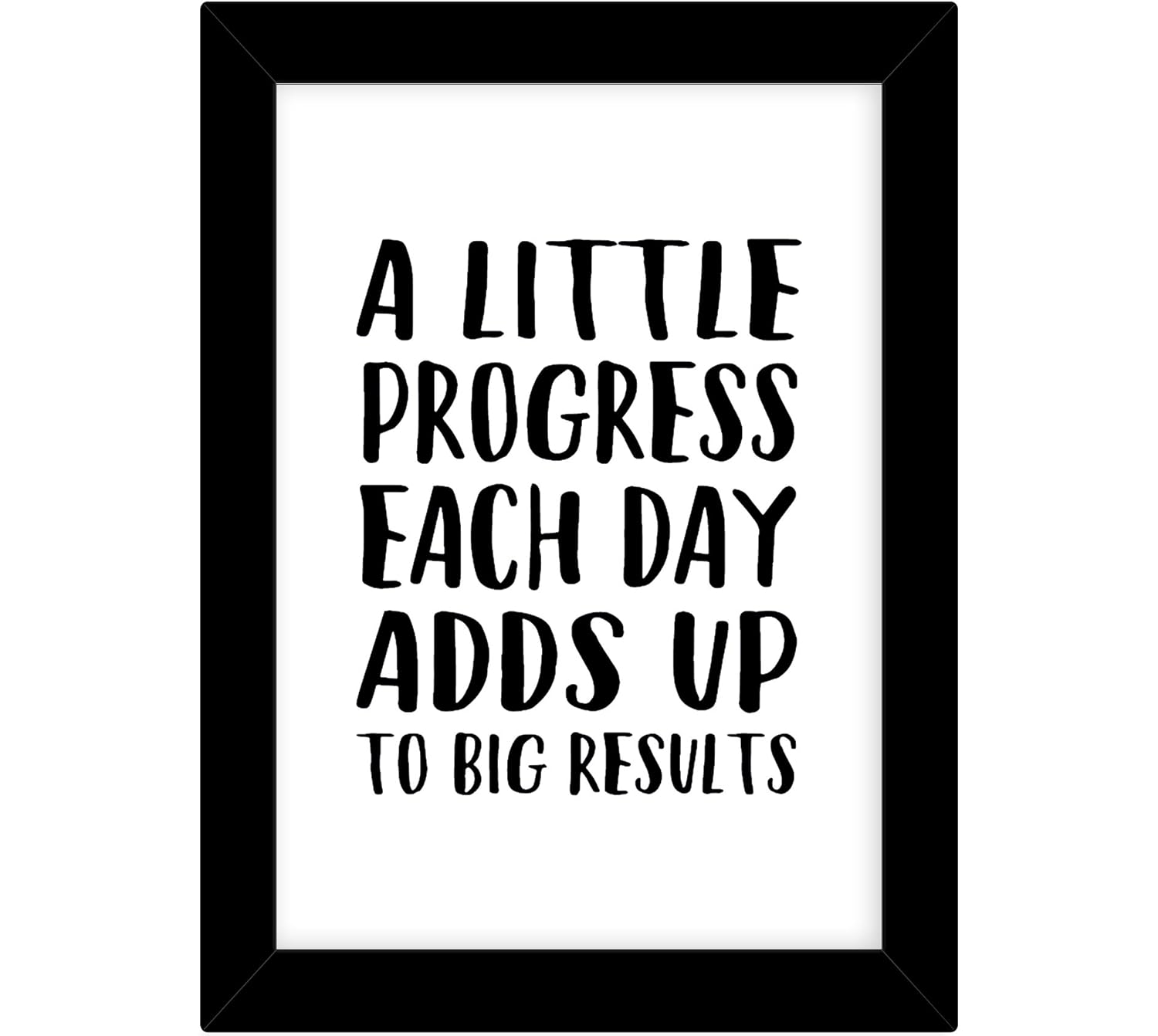


0 মন্তব্যসমূহ